How do I set a preferred document type in Paperless 3?
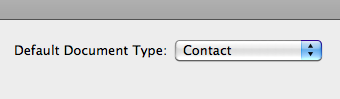
In Paperless 2 or 3, it is possible (with the Default Document Type chooser, under the Document Types tab in Library Configuration) to set a preferred document type. This will provide Paperless with a default document type to set any imported library item to. Any new library item will be set to the specified library item type.
To specify a preferred document type:
- Display Library Configuration. You can do this by either selecting Show Library Configuration from the View menu, or by holding the command key and pressing the L key.
- Navigate to the Document Types tab.
- In the selector on the right-hand side of the Library Configuration screen, select the document type you would like to set as default.
Once you are finished in library configuration can return to your library by selecting Show Library from the View menu, or by holding the command key and pressing the L key.
Does Paperless attempt to guess at all whether a library item is a Receipt or not?
Yes, Paperless attempts to "guess" (if the option Perform OCR on imported/ scanned files was enabled) whether an imported library item was likely a receipt or not; if the library item matched the criteria it had been provided to determine this, it would automatically switch the document type to Receipt.