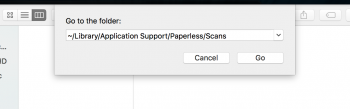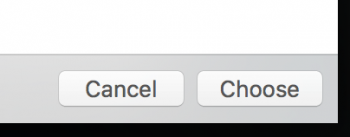If your ScanSnap profile for Paperless somehow has the save file location set to somewhere other than where Paperless expects it, files might not go into Paperless nor get cleaned up. To reset the file save location try these steps.
First, you need to set the Scan save location inside your user's Library folder. The Library directory is a hidden directory.
Right-click on the ScanSnap Manager/Home Application in the dock and choose Settings.
A window appears.
Verif that the Profile selected is "Scan to Paperless".
Select the Save Tab.
The location should be "/Users/yourusername/Library/Application Support/Paperless/Scans
If the location isn't set to that location, proceed with the steps below.
To change the save location click "Browse..."
Now when the window appears for navigation, press command-shift-G
A "Go to the folder:" dropdown appears.
type or copy and paste this:
~/Library/Application Support/Paperless/Scans
Click Go.
The window navigates to the Scans folder.
Click "Choose".
Back in the ScanSnap profile window, click "Apply".
Now the location is set properly and Paperless cleans up scans on shutdown automatically.