How do I display an overview (or preview) of a scan job in the Image Capture sheet?
Before you import a library to Paperless with the Image Capture sheet, you may want to display an overview (or preview) of the scan job. There are a couple reasons to display an overview:
- You can preview what the library item will look like once it's been imported.
- You can crop the preview (and select which portions of the scan being previewed will be imported to Paperless) by dragging a selection box around the sections of the preview you would like to import.
- You can review how changes to image correction settings (like sharpness, brightness, and contrast) will affect the completed scan.
The scan overview does not display by default. In order to display it, you will need to show details (including scan configuration settings) in the Image Capture sheet. To do this, see the steps provided below.
Steps: Display an overview of a scan job
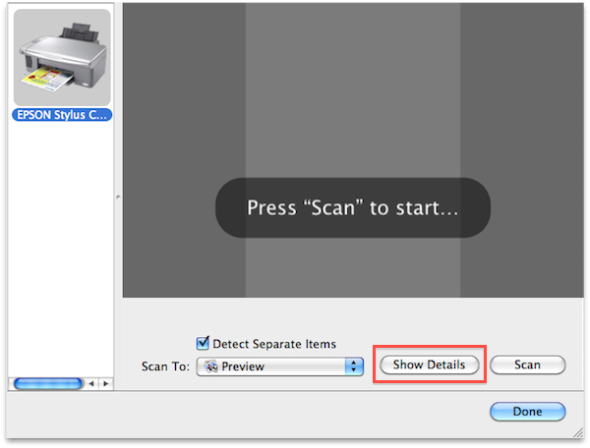
To display the overview of a scan job in the Image Capture sheet, follow these instructions:
- Display the Image Capture sheet by selecting Scan or Scan Multi.
- Select your scanner in the Source Pane (the pane on the left-hand side of the sheet).
- Once your scanner is selected, click the Show Details button, at the bottom of the sheet, towards the right-hand side.
Once Show Details has been clicked, its label will change to Hide Details; to hide the overview (and scan configuration settings), click Hide Details.
Frequently asked questions
Why does the scanner perform an overview scan every time I display the Image Capture sheet?
The Image Capture sheet saves settings you have specified for it, so that they can be retrieved quickly the next time you would like to scan. This included whether or not scan configuration settings and the scan overview are displayed.
To hide the scan configuration pane and the overview, click the Hide Settings button, towards the bottom of the window, underneath the scan configuration pane. When you do this, the scan configuration pane and the overview will be hidden. The Image Capture sheet will recall this setting the next time you display the sheet.